EMIS Protocols
Inside EMIS there are very basic macro functions you can do to help speed things up. I'll go through a very basic one which may help you speed up certain tasks and procedures.
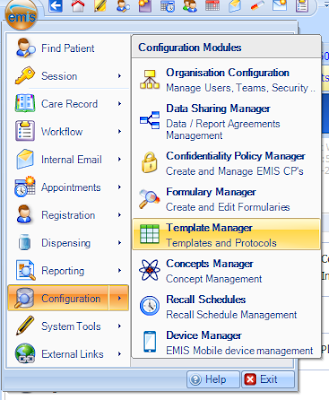
First of all, go to the top right-hand corner of EMIS where you can find the menu button. Click on the EMIS logo and go to Configuration -> Template Manager.

We will create a new protocol by going to add and selecting protocol.
You will get a page that looks like this. It is a white space in which we can construct our macro/protocol. We will create a simple one with a questionnaire. Drag the 'Drag Multiple Choice Question' into the checkered area. It will ask you what question you want it to ask, as well as possible answers.

When you press OK, a box with all the answers is put into our white space.

Drag a line from the start button to the question box. Now you can set what you want the protocol to do once you've selected the specific answers.
 |
Above is the various actions you can do. Drag the ones you want into the white checkered area. Link the answers to the question to the action you want it do, by dragging from the arrow to the box, like below.

Next go back to the Decision Nodes tab on the left. Drag in a 'Stop' button and drag the all the outcomes of the action to the 'Stop' button.
From this we can see that once the protocol is run, it will bring up a question ('What do you want to do?') and present 3 answers. Depending on which answer is chosen, it will launch a particular action. After that it will end the protocol. This is a very basic protocol, and depending on your imagination, could become as very complex. One that may be useful, is starting a consultation or adding a drug, which will then create a referral/letter which then opens the Task's window to send a task to the secretaries. The sky is the limit!
To complete, go to save and close, and make sure it is set as active. To run your protocol, press 'F12' on your keyboard. The protocol launcher will appear on the right of the screen.

Right click on the letter of your choice and click 'Add'. From there search for your protocol and select it. To then run your protocol in future, bring up the protocol launcher via the 'F12' key and then either double click your protocol or press the corresponding letter and then Enter.



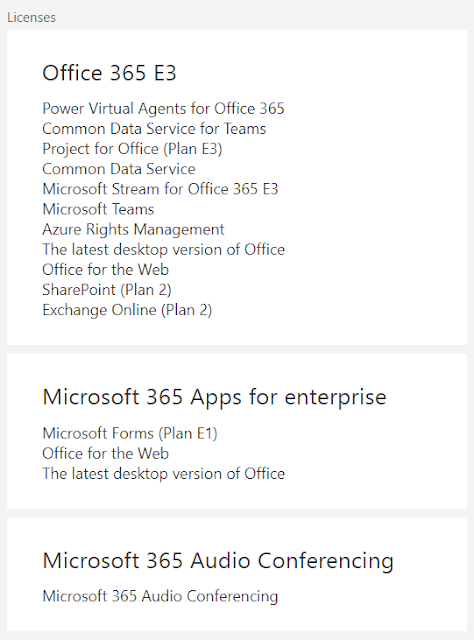
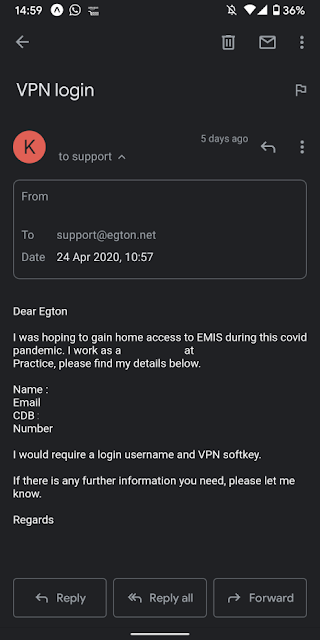
Comments
Post a Comment