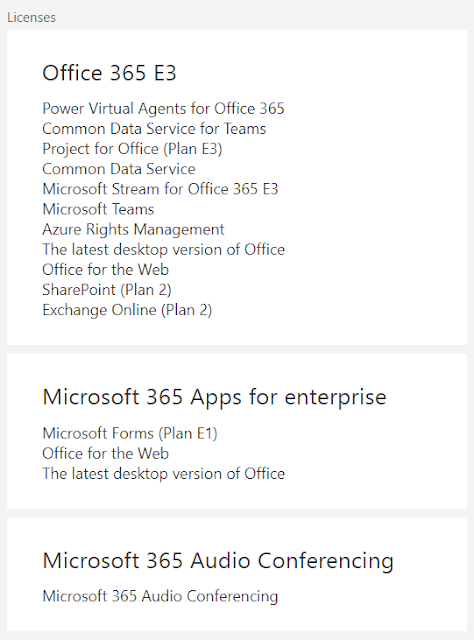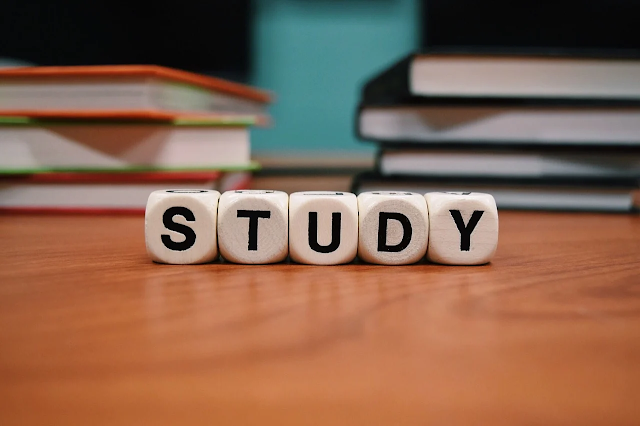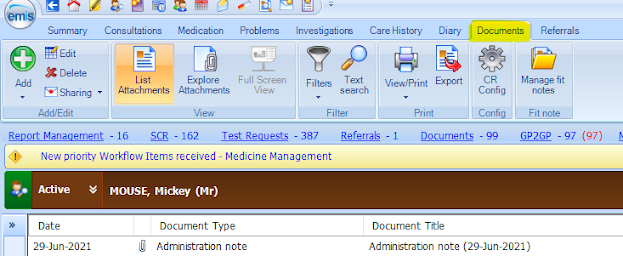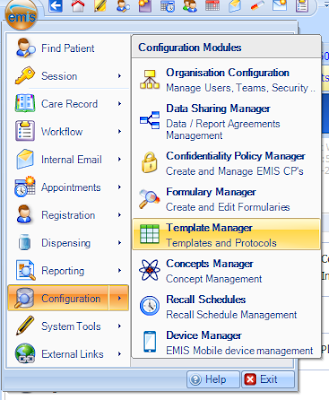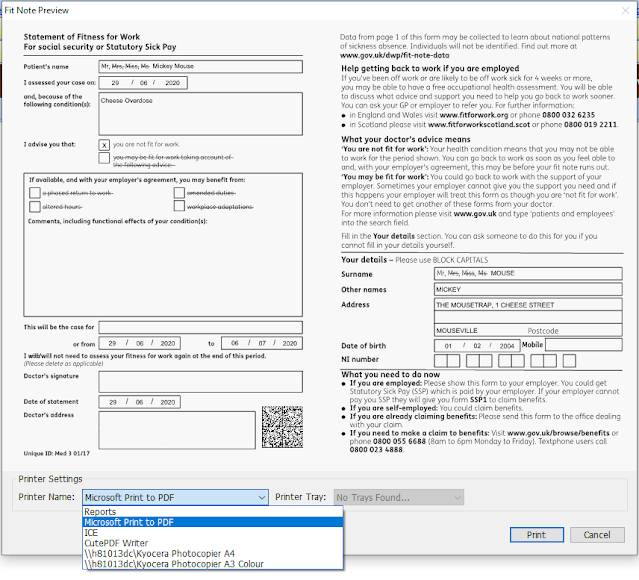During the Covid-19 lockdown, the NHS was doing some big deals. One such deal was with Microsoft to provide all their staff with Office 365. This includes their email services but also 1TB cloud storage, video-conferencing software and importantly their suite of Office programs. This includes their well known MS Word, Excel, PowerPoint and more. This was agreed from the 15th June 2020 and will last until April 2023, though hopefully longer. Those who have used these suite of programs recently may already know, but if you want to use the latest edition of Word, Excel or PowerPoint, you will now need an ongoing subscription. There is no longer a yearly release of these programs that you would purchase as a one-off, now you purchase a Microsoft 365 subscription that will allow you to download the newest edition of these programs. This allows you to use the online, desktop or mobile office apps. Personal subscriptions start at £59.99/year but with this NHS collaboration with Micros...