EMIS - How to edit documents
Sometimes in the course of the day as a GP, you may have occasional need to edit a drug chart (like palliative care drug doses) or change a document on EMIS. If you have printed out a drug chart then you could just write on the chart with pen, but you leave no auditable electronic trail. You could recreate the document but that may take up more time, and still may leave the wrong document up on the system. What I think is better is to edit a saved Word document on EMIS, which will leave a audit trail on the patients notes and hopefully minimise wasted time. Below is the process on how to edit a saved MS Word document on the patient notes on EMIS.
Have the patient consultation screen open and click on their documents tab.
On the document / drug chart you need to edit, right click to open up the menu and left click 'Edit'.
On the MS Word screen, do the edits that you need to.
Then click on the File button in the top left of the screen, and click 'Save As'.
On the next screen, I would suggest changing the Document Title to add a version number after it, for example Version 2, so people can see there has been a change. I would also create a new consultation by clicking the box, so people can see from the consultation notes page that this document has been edited.
Click OK and then you can 'Save and Close' the document from the file menu. Now when you look in the documents list, you should see two versions in the list, the original and the new version.
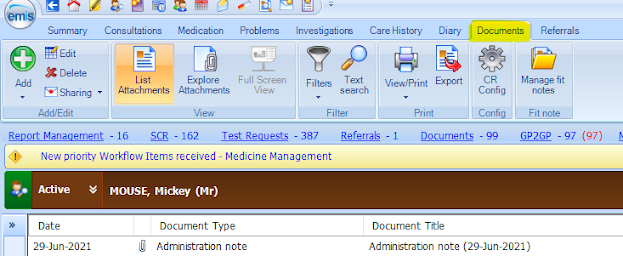






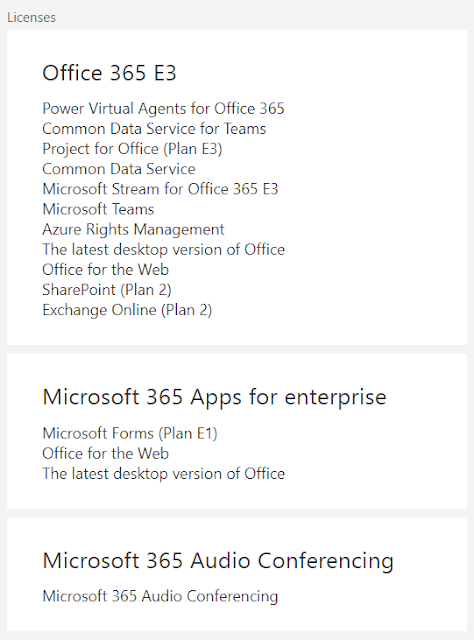
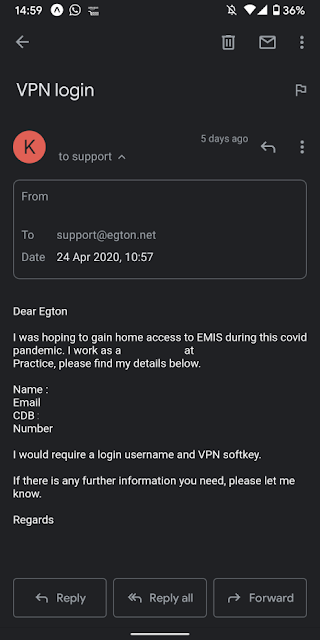
Comments
Post a Comment